System Requirements
To ensure optimal performance, please verify that your system meets the following requirements:
- Trading Platform: Compatible with TradingView on Desktop & Mobile or any platform supporting Pine Script version 5.
- Internet Connection: Stable broadband connection for real-time data.
- Browser Compatibility: Latest versions of Safari, Chrome, Firefox, Arc, Brave, Edge or for privacy-focused users, the Mullvad Browser.
Installation Guide
-
Purchase ValorAlgo: Visit the official website at ValorAlgo.com and choose your subscription plan—monthly, quarterly or yearly.
-
Access TradingView: After purchasing, go to TradingView and open a chart with any trading symbol.
-
Locate the Script:
- Option 1: Click on Indicators at the top of the chart. Under the Community section, find the Invite-Only Scripts tab. You should see ValorAlgo listed there.
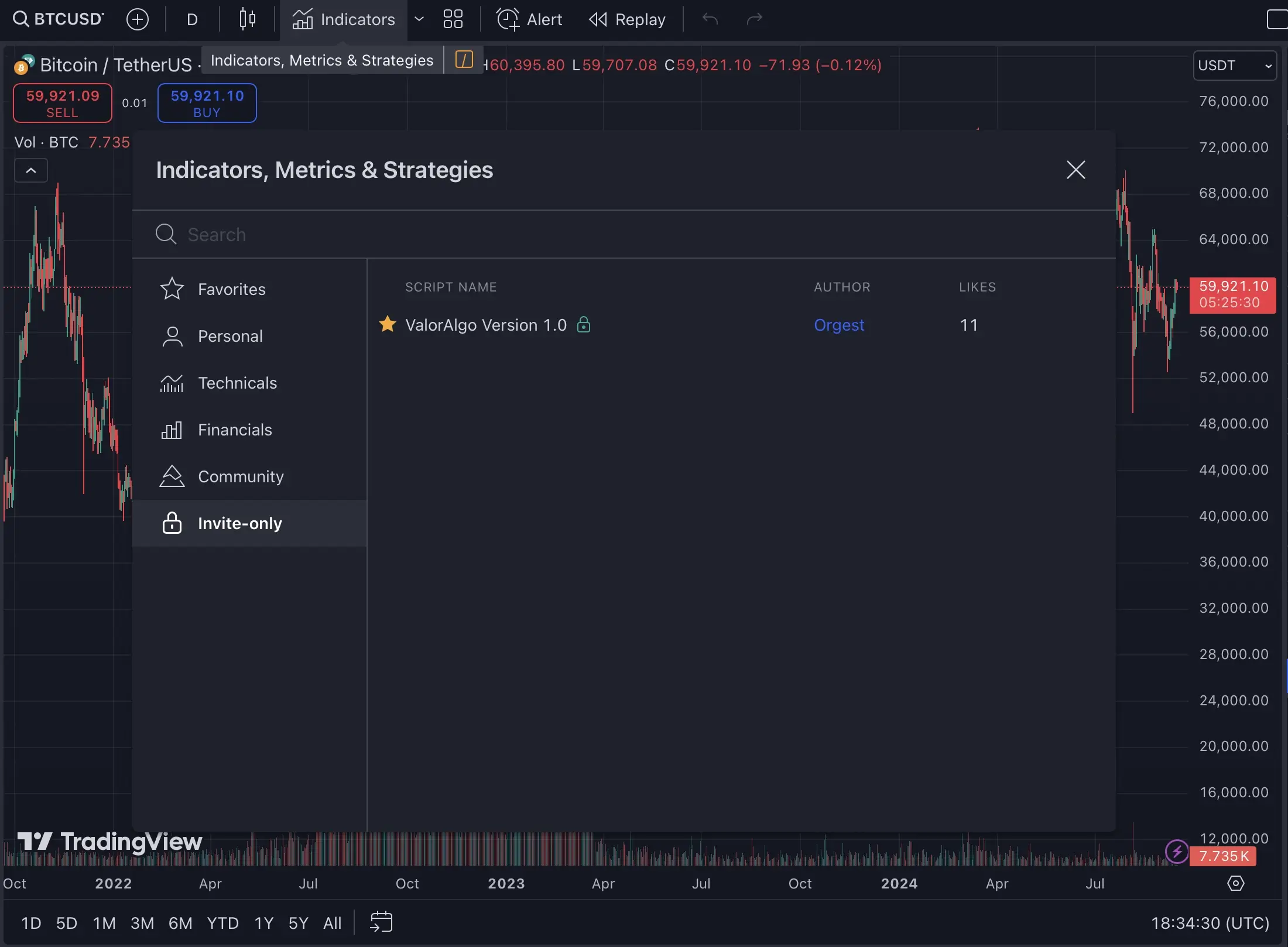
- Option 2: Alternatively, you can directly access the script using this URL: ValorAlgo TradingView Script.
-
Add to Chart:
-
For either option, once you locate ValorAlgo, simply click on it to add the indicator to your chart.
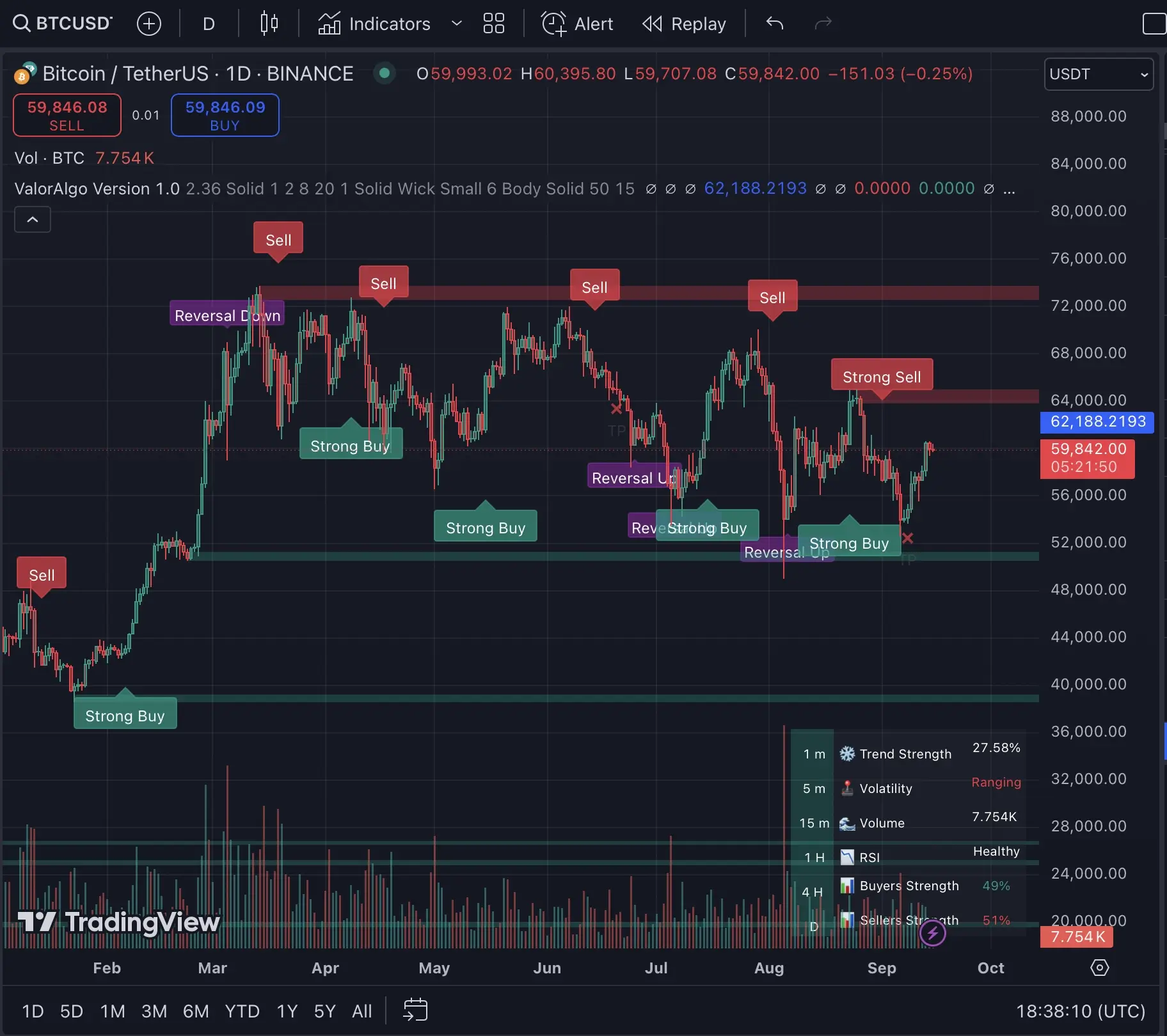
-
Initial Setup
- Configure Settings: Access the indicator settings by clicking the gear icon next to the indicator name on your chart.
- Adjust Parameters: Customize settings like sensitivity, display options, and strategy filters to suit your trading style and preferences.
- Save Template: Once you have configured your preferred settings, save them as a template for easy access in future trading sessions.